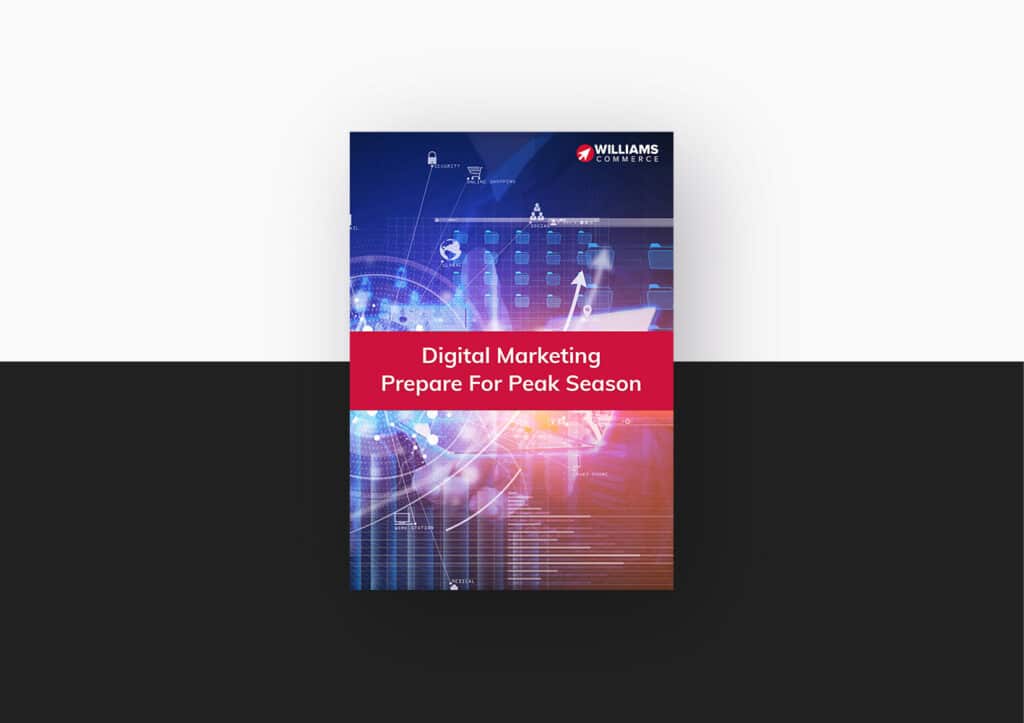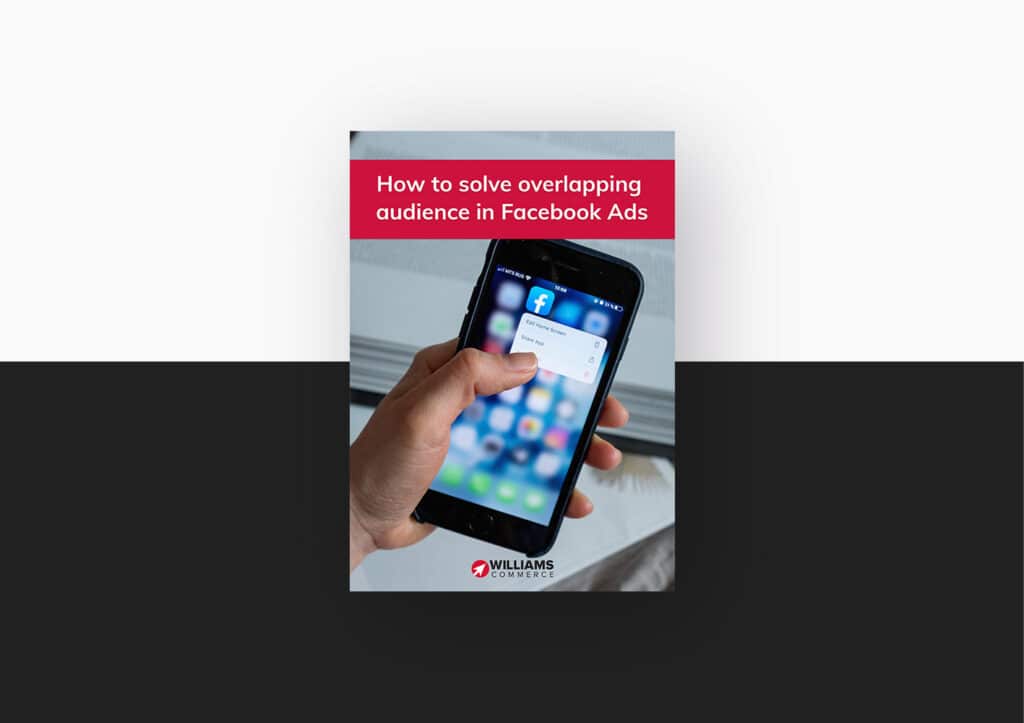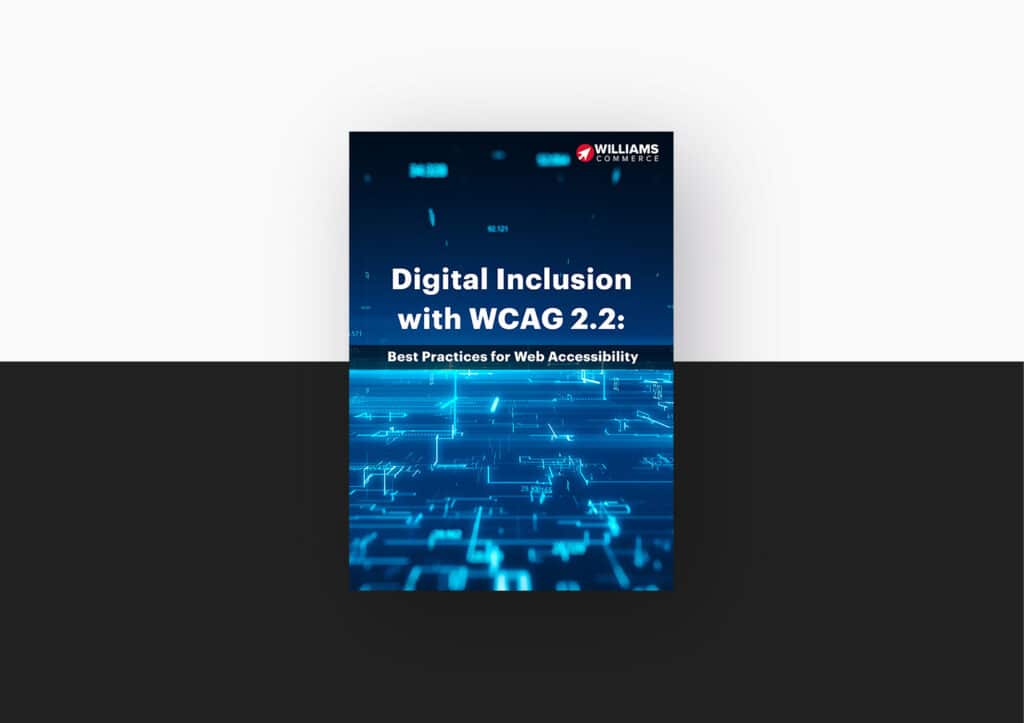In October 2021 Google announced that a new version of Google Analytics – GA4 – would be launched to replace Universal Analytics (UA) on 1 July 2023.
If you are a current user of UA, you might think you have plenty of time to prepare, but there are some things you need to know and steps you should take as soon as possible.
What’s new in Google Analytics 4
Google says GA4 will help marketers by providing a more complete view of their customers based on useful insights across websites and apps. GA4 will use machine learning to identify trends, with customer-based data management tools and what it calls ‘more granular’ data controls. Integration with Google marketing products including Google Search Ads 360, Display & Video 360, and BigQuery will also be extended.
Who will be affected?
If you created your property before 14 October 2020 you are probably using UA and you will need to get ready for the change. Newer accounts are likely to be GA4 properties already, but you will want to make sure you know how to create the reports you need.
From summer 2023 support for UA will end and new traffic to your ecommerce site will no longer show in your normal Google Analytics account. By the end of the year Google will start to delete old data, so you will have a few months to export your historic reports before they disappear.
If your data-driven marketing plans rely on your current UA data you will have a steep learning curve to discover how to make the best use of GA4. You should start collecting GA4 data as soon as possible so that you will have time to develop and refine your approach.
Steps to take now
To access the GA4 changes and to keep up to date with future updates, Google recommends you create a new GA4 property alongside your UA property using the GA4 Setup Assistant. This won’t affect your existing property which you can still access via the property selector or admin screens.
In some cases you can do this direct from the Google Analytics interface, using your existing tagging to generate GA4 event data. While this might work for a quick account setup, higher level data (such as eCommerce tracking) will need installing from scratch.
If your website or content management system requires a ‘UA-’ property ID and won’t accept a new ‘G-’ ID you will need to paste the global site tag snippet manually into your custom HTML field.
Once you have set up your GA4 account you will find that the default period for data retention is two months. For any customized ‘explorations’ reports you will need to manually set the retention period to the maximum of 14 months and year-on-year reports won’t be available any more. The two-month retention period always applies to age, gender, and interest data regardless of your settings.
Google Tag Manager – to make the most of your data, you will want to connect your new GA4 property ID to Google Tag Manager (GTM). You can then add event tags, JavaScript, and advertising pixels to the GTM platform using the GA4 Configuration tool. You can add a new page tag or, if you already have a Global Site Tag (gtag.js) on your site, you will be able to update it in the connected site tags section of your tracking information.
Google Signals – you can use Google Signals to track device- or user-IDs to help you recognize users across mobile, desktop, and app experiences and to improve deduplication of your data.
Data checking – like UA, you will be able to see real-time data and even dots on the map to show who is currently using your site. To check that this is working as it should, you can go to a new tab to open your website and then return to GA to confirm that a new dot has appeared representing you. If it doesn’t appear within several minutes, it’s possible that the measurement ID isn’t correct in GTM. There’s also a GA4 DebugView you can use in the GTM preview that shows all interactions so you can make sure you are collecting the information you want.
Internal traffic – if you and your team spend a lot of time working on your website filtering out your own IP addresses will be worthwhile to make sure your data is as accurate as possible. You can use the GA4 Admin dashboard to select your data stream and to exclude defined internal traffic.
Custom reports – GA4 provides a number of consolidated reports for you such as Purchase Probability for an indication of the likelihood that users who have visited your app or site will purchase in the next seven days. Churn Probability predicts whether recent users will not visit your app or site in the next seven days. To improve campaign planning you can use Audience Builder to create a view of likely 7-day purchasers or those who are unlikely to purchase.
The catch to Google’s built-in reporting is it’s very limited in scope, though fortunately you can build on this base. The reports you’re given can’t be easily filtered and twisted to fit your requirements. If your business needs to report on specific metrics in a specific way (such as the screen dimensions users browse on), you’ll need to create a Data Exploration and apply it to a new report. It’s not currently possible to move report configurations between accounts, so power users should expect a lot of manual setup the Universal Analytics Reports Gallery helped to skip.
If you have specific data requirements you will need to set them up in advance in the configuration section for custom metrics and custom dimensions. You can define and name event parameters and set their scope. This differs from UA where scope will relate to user, session, or hit. In GA4 your choices are for an event or user.
Work with Google experts
Working with the award-winning digital marketing team at Williams Commerce you can benefit from the experience of our certified experts. As a Google Premier Partner, we have early access to Google’s new features and extensive support from Google.
Speak with one of our experts to be sure you can make the most of GA4 in 2023.